Kino Files (File Transfer + UI)
This entry will teach you to add a simple UI to the file transfer app, using kit's built-in UI template.
This guide assumes a basic understanding of Kinode process building, some familiarity with kit, requests and responses, and some knowledge of Rust syntax.
It's also strongly recommended that you read and understand the file transfer app before continuing.
Contents
Start
Create a new project with kit, passing the --ui flag:
kit new file_transfer --ui
This will create a new project with a ui directory for the Vite/React UI code, in addition to the file_transfer directory where the usual Rust code will be located.
File Transfer
The file transfer app is a simple app that allows users to upload and download files to and from their node. It's a good example of a simple app that can be built on Kinode.
Existing Features
The file transfer app already has the following features:
- upload files to your node's VFS
- list the files on your node
- search for and list the files on other nodes
- download files from other nodes to yours
- display download progress
You just need to build a UI to take advantage of these capabilities.
UI
kit has a built-in UI template that you can use to build your UI.
The UI template is a simple React app that uses Vite as a build tool.
Our objective is a UI that looks something like this:
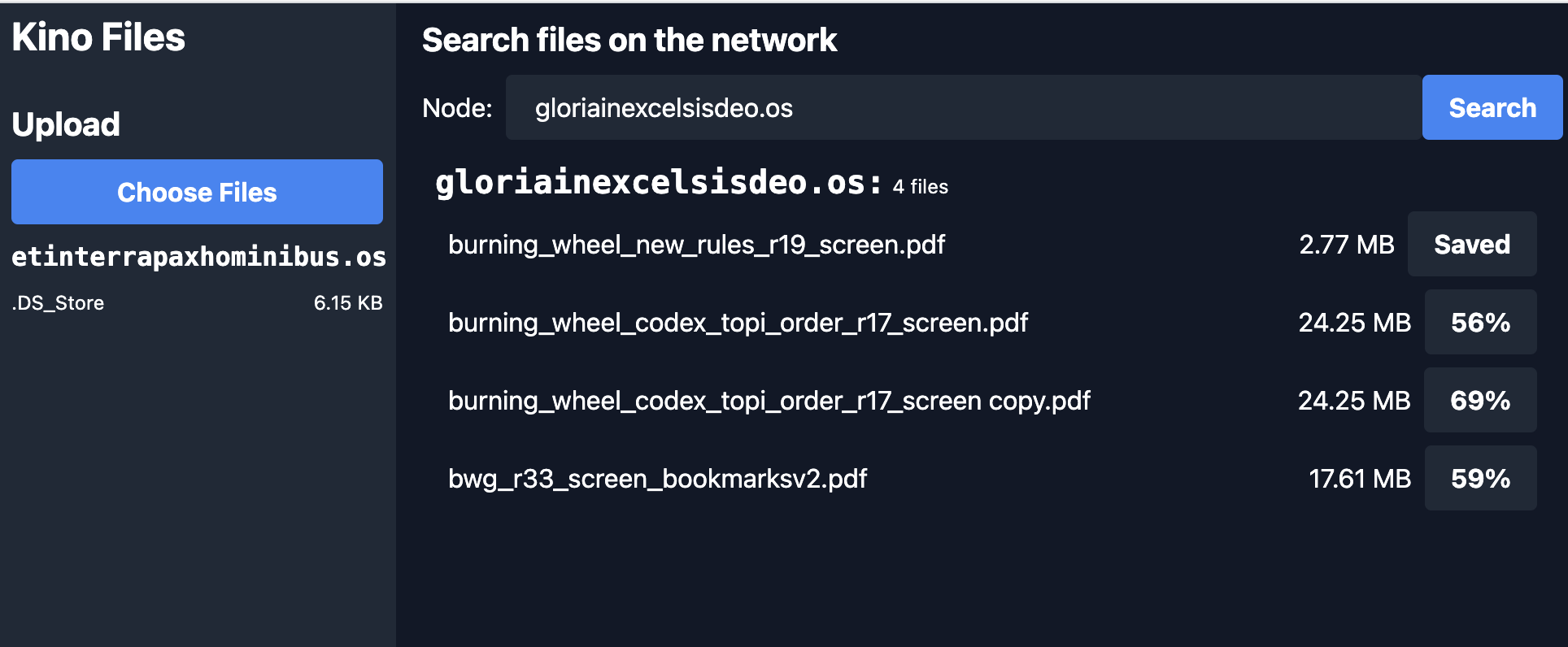
Needed Features
Our UI will need to enable all of the above features.
Vite
You will develop your UI on Vite, a fast, opinionated frontend build tool. It's like Webpack, but faster and with less configuration. If you've never used Vite before, check out the docs.
Build it!
To build the UI, run kit build (or just kit b).
This will build the UI and copy the files into the pkg/ui directory, then build file_transfer as usual.
The UI will be served from http://localhost:8080 (or your custom node URL/port) at /file_transfer:file_transfer:template.os.
However, you will need to configure Vite to allow your UI to communicate seamlessly with the file_transfer app on your node.
Configure Vite
You will be configuring your Vite environment in order to enable development on Kinode.
This step is necessary to allow your development UI (which will change often, and rebuild quickly) to communicate with the file_transfer app on your node (which will change rarely, and rebuild slowly).
Example vite.config.ts
import { defineConfig } from 'vite'
import react from '@vitejs/plugin-react'
// BASE_URL is process_name:package_name:publisher_node.
// It represents the URL where the UI will be served from.
// If your node is running on localhost, you will access the UI at http://localhost:3000/process_name:package_name:publisher_node.
import manifest from '../pkg/manifest.json'
import metadata from '../pkg/metadata.json'
const BASE_URL = `${manifest.process_name}:${manifest.package}:${metadata.publisher}`
// This is the proxy URL, it must match the node you are developing against
const PROXY_URL = (process.env.VITE_NODE_URL || 'http://127.0.0.1:8080').replace('localhost', '127.0.0.1');
export default defineConfig({
plugins: [react()],
base: BASE_URL,
build: {
rollupOptions: {
external: ['/our.js']
}
},
server: {
open: true,
proxy: {
// '/our' is an endpoint that simply serves your node's name via GET.
'/our': {
target: PROXY_URL,
changeOrigin: true,
},
// 'our.js' is a js file containing information about your node, which will be used by your UI.
[`${BASE_URL}/our.js`]: {
target: PROXY_URL,
changeOrigin: true,
rewrite: (path) => path.replace(BASE_URL, ''),
},
// This route will match all other HTTP requests to the backend: when your ui makes a request to BASE_URL, it will be proxied to your node.
[`^${BASE_URL}/(?!(@vite/client|src/.*|node_modules/.*|@react-refresh|$))`]: {
target: PROXY_URL,
changeOrigin: true,
},
}
}
});
Example index.html
You only need to change one line in the default index.html file: Add <script type="module" src="/our.js"></script> to the <head>.
<!doctype html>
<html lang="en">
<head>
<meta charset="UTF-8" />
<link rel="icon" type="image/svg+xml" href="/vite.svg" />
<meta name="viewport" content="width=device-width, initial-scale=1.0" />
<title>Vite + React + TS</title>
<!-- Add this line -->
<script src="/our.js"></script>
</head>
<body>
<div id="root"></div>
<script type="module" src="/src/main.tsx"></script>
</body>
</html>
So much for the Vite configuration. Now let's look at the UI code.
Example UI Code
The UI is built on React, a popular frontend framework. If you've never used React before, check out the docs.
Types and Stores
You will use Zustand to manage your state. Zustand is a simple state management library that uses React hooks. If you've never used Zustand before, check out the docs.
ui/src/types/KinoFile.ts
This interface represents a file in your UI. It doesn't need much, because most of the information about the file is stored on your node.
interface KinoFile {
name: string,
size: number,
}
export default KinoFile;
ui/src/store/fileTransferStore.ts
The fileTransferStore is a Zustand store that will manage your state.
import { create } from 'zustand'
import { persist, createJSONStorage } from 'zustand/middleware'
import KinoFile from '../types/KinoFile'
import KinodeEncryptorApi from '@uqbar/client-encryptor-api'
export interface FileTransferStore {
// handleWsMessage is a function that will be called when the websocket receives a message.
handleWsMessage: (message: string) => void
// the list of files in your node's VFS
files: KinoFile[]
setFiles: (files: KinoFile[]) => void
// filesInProgress is a map of file names to their upload progress
filesInProgress: { [key: string]: number }
setFilesInProgress: (filesInProgress: { [key: string]: number }) => void
// the initialized Kinode api which you will communicate with
api: KinodeEncryptorApi | null
setApi: (api: KinodeEncryptorApi) => void
// zustand's generic set function
set: (partial: FileTransferStore | Partial<FileTransferStore>) => void
}
// ProgressMessage is the type of message you will receive from your node's websocket connection. It indicates the progress of a file upload, 0-100.
// If you wanted more complex messages, you could define a union type here.
interface ProgressMessage { name: string, progress: number }
type WsMessage = { kind: string, data: ProgressMessage }
const useFileTransferStore = create<FileTransferStore>()(
persist(
(set, get) => ({
files: [],
filesInProgress: {},
api: null,
setApi: (api) => set({ api }),
setFilesInProgress: (filesInProgress) => set({ filesInProgress }),
setFiles: (files) => set({ files }),
handleWsMessage: (json: string | Blob) => {
// This function will be called when the websocket receives a message.
// Right now you only care about progress messages, but you could add more types of messages here.
const { filesInProgress, setFilesInProgress } = get()
if (typeof json === 'string') {
try {
console.log('WS: GOT MESSAGE', json)
const { kind, data } = JSON.parse(json) as WsMessage;
if (kind === 'progress') {
// If you receive a progress message, update the progress of the file in filesInProgress.
// This will show up in the UI as a percentage.
const { name, progress } = data
const fip = { ...filesInProgress, [name]: progress }
console.log({ fip })
setFilesInProgress(fip)
}
} catch (error) {
console.error("Error parsing WebSocket message", error);
}
} else {
console.log('WS: GOT BLOB', json)
}
},
set,
get,
}),
{
name: 'file_transfer', // unique name
storage: createJSONStorage(() => localStorage), // (optional) by default, 'localStorage' is used. You could use 'sessionStorage' or any other storage.
}
)
)
export default useFileTransferStore
Style
We'll use Tailwind CSS for styling. This is a popular CSS framework that allows you to style your app using only CSS classes. If you've never used Tailwind before, check out the docs!
Installing Tailwind
First, install Tailwind and its dependencies:
# npm:
npm install -D tailwindcss@latest postcss@latest autoprefixer@latest classnames
# yarn:
yarn add -D tailwindcss@latest postcss@latest autoprefixer@latest classnames
Next, create a Tailwind config file:
npx tailwindcss init -p
This will create a tailwind.config.js file in your project's root directory.
Configuring Tailwind
Next, you need to configure Tailwind to purge unused styles in production. This will reduce the size of your CSS bundle.
Open tailwind.config.js and add the following:
module.exports = {
purge: ['./index.html', './src/**/*.{js,jsx,ts,tsx,vue}'],
darkMode: false, // or 'media' or 'class'
theme: {
extend: {},
},
variants: {
extend: {},
},
plugins: [],
}
Importing Tailwind
Finally, you need to import Tailwind in your index.css file:
@tailwind base;
@tailwind components;
@tailwind utilities;
UI Code
ui/src/App.tsx
This is the main UI component. We'll want to show the files on your node, the files on other nodes, and a way to upload files to your node.
import { useEffect, useState } from 'react'
import './App.css'
import MyFiles from './components/MyFiles'
import KinodeEncryptorApi from '@uqbar/client-encryptor-api'
import useFileTransferStore from './store/fileTransferStore';
import SearchFiles from './components/SearchFiles';
// This global declaration allows us to access the name of your node and process in a type-safe way.
// These fields are populated by `/our.js`, which is served by your node, and fetched automatically by index.html.
declare global {
var window: Window & typeof globalThis;
var our: { node: string, process: string };
}
// Don't init the websocket connection more than once.
let inited = false
function App() {
// filesToUpload is a list of files that the user has selected to upload.
const [filesToUpload, setFilesToUpload] = useState<File[]>([])
const { files, setFiles, handleWsMessage, setApi } = useFileTransferStore();
// BASE_URL is the endpoint on which your node is serving the UI.
const BASE_URL = import.meta.env.BASE_URL;
// PROXY_TARGET is the URL where your node is running.
const PROXY_TARGET = `${(import.meta.env.VITE_NODE_URL || "http://localhost:8080")}${BASE_URL}`;
// WEBSOCKET_URL is the URL where your node's websocket is running, e.g. ws://localhost:8080.
const WEBSOCKET_URL = import.meta.env.DEV
? `${PROXY_TARGET.replace('http', 'ws')}`
: undefined;
// Set your node and process names in the global window object.
if (window.our) window.our.process = BASE_URL?.replace("/", "");
// This effect will run once, when the component is mounted.
useEffect(() => {
if (!inited) {
inited = true
// Connect to your node's websocket for this process.
const api = new KinodeEncryptorApi({
uri: WEBSOCKET_URL,
nodeId: window.our.node,
processId: window.our.process,
onMessage: handleWsMessage
});
setApi(api);
}
}, [])
// This function is called when the user selects files to upload.
const onAddFiles = (event: React.ChangeEvent<HTMLInputElement>) => {
if (event.target.files) {
setFilesToUpload(Array.from(event.target.files))
}
}
// This function refreshes the files on your node's VFS.
const refreshFiles = () => {
fetch(`${BASE_URL}/files`)
.then((response) => response.json())
.then((data) => {
try {
setFiles(data.ListFiles)
} catch {
console.log("Failed to parse JSON files", data);
}
})
}
useEffect(() => {
refreshFiles()
}, [])
// When you click the upload button, POST the queued files to your node.
const onUploadFiles = () => {
const formData = new FormData()
filesToUpload.forEach((file) => {
formData.append('files', file)
})
fetch(`${BASE_URL}/files`, {
method: 'POST',
body: formData,
})
.then(() => {
refreshFiles()
})
}
return (
<div className='flex text-white'>
<div className='flex flex-col w-1/4 bg-gray-800 h-screen sidebar'>
<h2 className='text-2xl font-bold px-2 py-1'>Kino Files</h2>
{/*
This is the sidebar.
*/}
<div className='flex flex-col mt-4'>
<h3 className='text-xl font-bold px-2 py-1'>Upload</h3>
<div className='flex flex-col px-2 py-1'>
{/*
This button opens a file selection dialog.
When the user selects files to upload to their node, you stage them here.
*/}
<label htmlFor='files' className='bg-blue-500 hover:bg-blue-700 font-bold py-2 px-4 rounded cursor-pointer text-center'>
Choose Files
<input id='files' type='file' hidden multiple onChange={onAddFiles} />
</label>
{/*
If you have selected files to upload, show them here.
When you click the upload button, you POST the files to the node.
*/}
{filesToUpload.length > 0 && (
<div className='flex flex-col px-2 py-1'>
<div className='flex flex-row justify-between px-2 py-1'>
<span>{filesToUpload.length} files selected</span>
<span>{filesToUpload.reduce((acc, file) => acc + file.size, 0)}</span>
</div>
<button className='bg-blue-500 hover:bg-blue-700 font-bold py-2 px-4 rounded' onClick={onUploadFiles}>
Upload
</button>
</div>
)}
</div>
{/*
Show the files on your node.
This component is defined below.
*/}
<MyFiles node={window.our.node} files={files} />
</div>
</div>
{/*
This is the main content area.
*/}
<div className='flex flex-col w-3/4 bg-gray-900 h-screen content px-2 py-1'>
{/*
Show the files on other nodes.
This component is defined below.
*/}
<SearchFiles />
</div>
</div>
)
}
export default App
ui/src/components/MyFiles.tsx
This is just a list of files.
Each file is rendered by the FileEntry component, which is below.
import FileEntry from './FileEntry';
import KinoFile from '../types/KinoFile';
interface Props {
files: KinoFile[];
node: string;
}
const MyFiles = ({ files, node }: Props) => {
return (
<div className='flex flex-col'>
<h3 className='font-bold text-white px-2 py-1 font-mono'>{node}</h3>
<div className='text-xs flex flex-col'>
{files.length === 0
? <span className='text-white'>No files... yet.</span>
: files.map((file, index) => <FileEntry node={node} key={index} file={file} />)}
</div>
</div>
);
};
export default MyFiles;
ui/src/components/FileEntry.tsx
The FileEntry component renders a single file.
It shows the file name, size, and a button to download the file to your node's VFS.
It requires a node prop, which is the name of the node where the file is located.
Also, if the file is downloading, it shows the download progress.
Once finished, the file will be saved to your node's VFS, and you will see "Saved".
import { useEffect, useState } from "react";
import KinoFile from "../types/KinoFile";
import useFileTransferStore from "../store/fileTransferStore";
import classNames from "classnames";
interface Props {
file: KinoFile
node: string
}
function FileEntry({ file, node }: Props) {
const { files: ourFiles, filesInProgress, api } = useFileTransferStore();
const [actualFilename, setActualFilename] = useState<string>('')
const [actualFileSize, setActualFileSize] = useState<string>('')
const [isOurFile, setIsOurFile] = useState<boolean>(false)
const showDownload = node !== window.our.node;
useEffect(() => {
// To display the filename ergonomically,
// you strip the `file_transfer:file_transfer:template.os/files/`
// prefix from the file name.
const filename = file.name.split('/files/').pop() || '';
setActualFilename(filename);
}, [file.name])
useEffect(() => {
const fileSize = file.size > 1000000000000
? `${(file.size / 1000000000000).toFixed(2)} TB`
: file.size > 1000000000
? `${(file.size / 1000000000).toFixed(2)} GB`
: file.size > 1000000
? `${(file.size / 1000000).toFixed(2)} MB`
: `${(file.size / 1000).toFixed(2)} KB`;
setActualFileSize(fileSize);
}, [file.size])
const onDownload = () => {
if (!file.name) return alert('No file name');
if (!api) return alert('No api');
api.send({
data: {
Download: {
name: actualFilename,
target: `${node}@${window.our.process}`
}
}
})
}
useEffect(() => {
if (!ourFiles) return;
const foundFile = ourFiles.find((f) => f.name.match(file.name));
if (foundFile) {
setIsOurFile(true);
}
}, [ourFiles])
const downloadInfo = Object.entries(filesInProgress).find(([key, _]) => file.name.match(key));
const downloadInProgress = (downloadInfo?.[1] || 100) < 100;
const downloadComplete = (downloadInfo?.[1] || 0) === 100;
return (
<div className='flex flex-row px-2 py-1 justify-between place-items-center'>
<span className='break-all grow mr-1'>{actualFilename}</span>
<span>{actualFileSize}</span>
{showDownload && <button
disabled={isOurFile || downloadInProgress || downloadComplete}
className={classNames('font-bold py-2 px-4 rounded ml-2', {
isOurFile, downloadInProgress, downloadComplete,
'bg-gray-800': isOurFile || downloadInProgress || downloadComplete,
'bg-blue-500 hover:bg-blue-700': !isOurFile && !downloadInProgress && !downloadComplete, })}
onClick={onDownload}
>
{isOurFile
? 'Saved'
: downloadComplete
? 'Saved'
: downloadInProgress
? <span>{downloadInfo?.[1]}%</span>
:'Save to node'}
</button>}
</div>
);
}
export default FileEntry;
ui/src/components/SearchFiles.tsx
This component shows the files on other nodes. It allows you to search for files on other nodes, and download them to your node.
import { useState } from 'react';
import KinoFile from '../types/KinoFile';
import FileEntry from './FileEntry';
const SearchFiles = function() {
const [searchTerm, setSearchTerm] = useState('');
const [foundFiles, setFoundFiles] = useState<KinoFile[]>([]);
const handleSearch = () => {
if (!searchTerm) return alert('Please enter a node name.');
if (!searchTerm.match(/^[a-zA-Z0-9-]+\.os$/)) return alert('Invalid node name.');
try {
fetch(`${import.meta.env.BASE_URL}/files?node=${searchTerm}`, {
method: 'GET',
headers: {
'Content-Type': 'application/json',
},
}).then((response) => response.json())
.then((data) => {
try {
setFoundFiles(data.ListFiles)
} catch {
console.log("Failed to parse JSON files", data);
}
});
} catch (error) {
console.error('Error:', error);
}
};
return (
<div className='flex flex-col px-2 py-1'>
<h2 className='text-xl mb-2 font-bold'>Search files on the network</h2>
<div className='flex place-items-center mb-2'>
<span className='mr-2'>Node:</span>
<input
className='bg-gray-800 appearance-none border-2 border-gray-800 rounded w-full py-2 px-4 text-white leading-tight focus:outline-none focus:bg-gray-800 focus:border-blue-500'
type="text"
value={searchTerm}
placeholder='somenode.os'
onChange={(e) => setSearchTerm(e.target.value)}
/>
<button className='bg-blue-500 hover:bg-blue-700 text-white font-bold py-2 px-4 rounded' onClick={handleSearch}>Search</button>
</div>
{foundFiles && foundFiles.length === 0 && <span className='text-white'>No files found.</span>}
{foundFiles && foundFiles.length > 0 && <div className='flex flex-col px-2 py-1'>
<h2><span className='text-xl font-bold font-mono'>{searchTerm}:</span> <span className='text-xs'>{foundFiles.length} files</span></h2>
{foundFiles.map((file) => (
<FileEntry node={searchTerm} key={file.name} file={file} />
))}
</div>}
</div>
);
};
export default SearchFiles;
Build it!
Now that you've written your UI code, you can build it.
- Run
kit build(or justkit b) to build the UI and file_transfer process. - Run
kit start-package -p 8080(or justkit s) to install the package to your node running on port 8080.
In the future, you can run both of these steps in a single command, with kit bs.
The UI will be served from http://localhost:8080/file_transfer:file_transfer:template.os.
Next Steps
Now that you've built a simple UI, you can try building your own app! Check out the APIs to see what's possible.
Github Repo
You can find the full code for this example here.